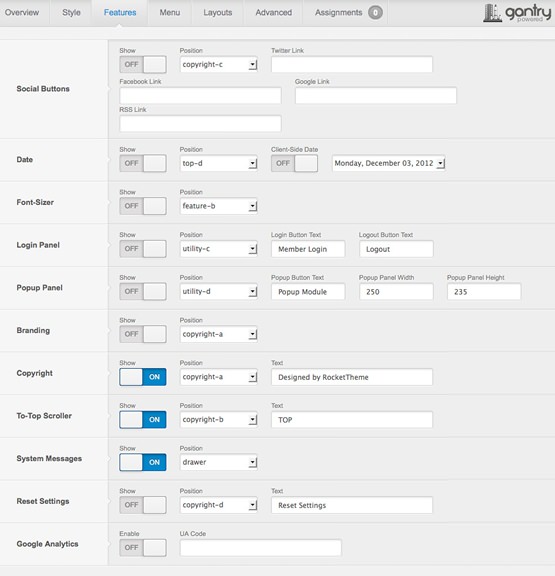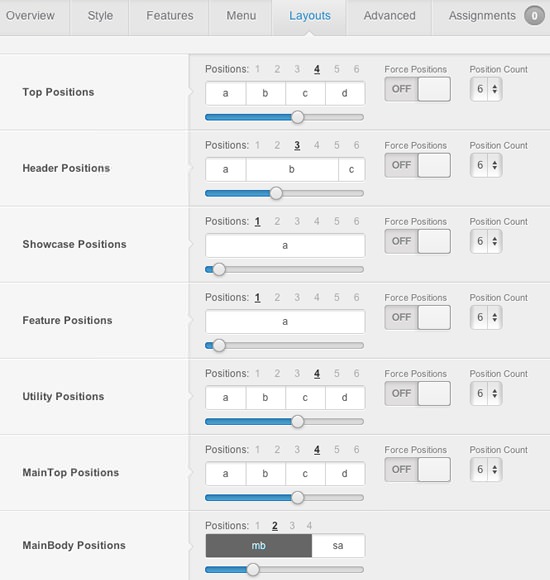MainBody / Sidebar Layouts
Configure at Admin → Extensions → Template Manager → rt_chapelco, then go to Layouts tab and set the varying Mainbody/Sidebar layout possibilities.



Note: If no modules are assigned to the Sidebar positions, the Mainbody will become full width.