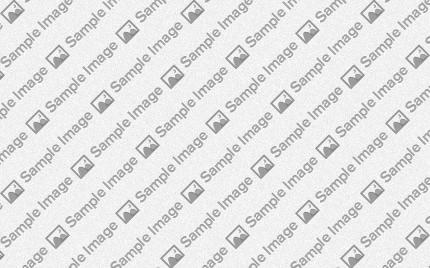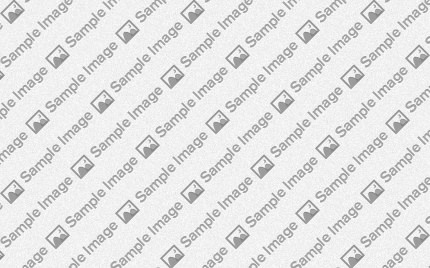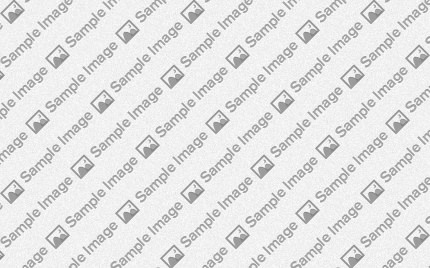Enhance Your Website with the Powerful Tools

-

PowerfulFramework
A multitude of powerful features and functions.
Intuitive UI
Gantry offers a custom template interface for swift and extensive customizations.
-

IntegratedExtensions
Custom styling for RocketTheme extensions and K2.
RokSprocket
Choose from the Mosaic, Lists, Headlines, Features and Tabs layouts.
- 1
- 2
Popular Features
RokSprocket is a powerful and multi-faceted content display extension, that combines many different layout modes; with a custom built user interface. The UI has AJAX support, for easy and efficient control, such as dynamic filters.
- All
- Modern
- Stylish
- Unique
- Default
- Title
- Date
- Random
Dropdowns
A CSS based dropdown menu with advanced options such as mutli-columns.
Extensions
Styled support for RokSprocket, RokAjaxSearch and K2 (3rd party).
Presets
Eight preset style variations to choose, each with configurable options.
Enhance Your Website with the Powerful Tools
Chapelco for Joomla is a RocketTheme Joomla Template Club release featuring the revolutionary Gantry Joomla Template Framework. Gantry is a comprehensive set of building blocks to enable the rapid development and realization of a design into a flexible and powerful web platform theme.
To configure the template, navigate to Extensions → Template Manager → rt_chapelco. Mouseover the labels to view a description of each parameter.
The following is a guide that covers how to set up your new Chapelco template on your Joomla! site. Here you can find an overview of the files included in the Chapelco release and instructions on installing and activating the template in your Joomla! install.
Note: The Bundle Template is only necessary if the Gantry Library is not installed at /libraries/gantry directory.
Step 1 - Installation
- Install from Admin → Extensions → Extensions Manager
- Browse for rt_chapelco.zip and click Upload & Install
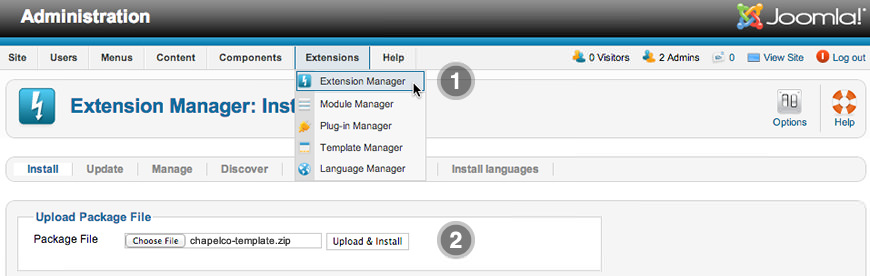
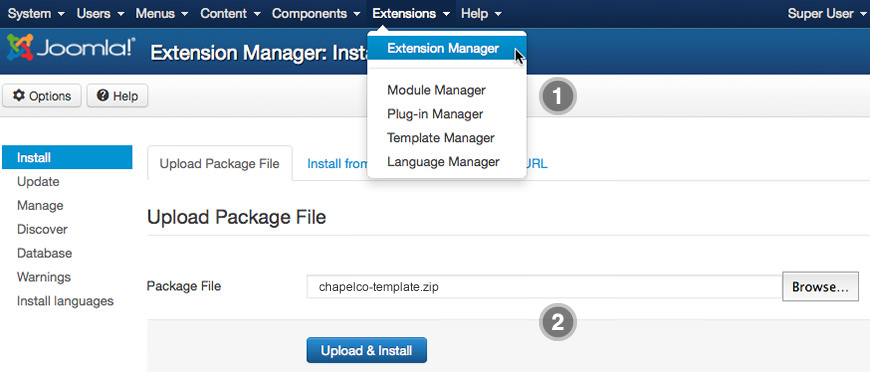
Step 2 - Template Default
- Make the template default at Admin → Extensions → Template Manager
- Select rt_chapelco
- Press Make Default
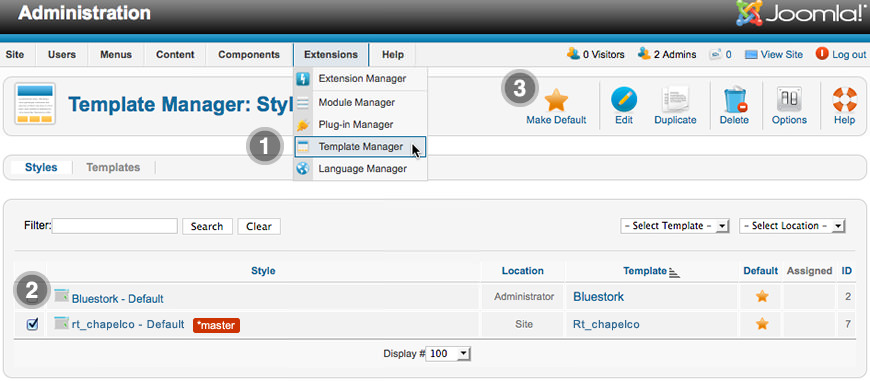
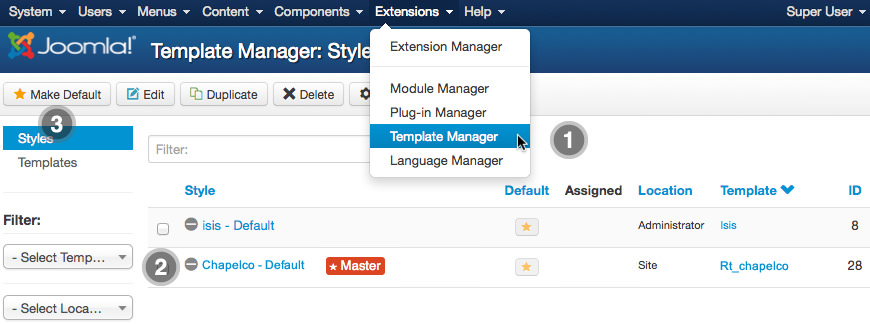
RocketLauncher Instructions
We always recommend installing a RocketLauncher first to trial and understand the template more effectively. It must be installed as new, and not over an existing Joomla install.
Step 1 - Upload
- Download the RocketLauncher
- Unzip the file
- Upload the created folder to your server
Note: You can upload all the files via FTP, or use cPanel or SSH to upload the zip and unzip directly onto the server. Enquire with your hosting provider.
Step 2 - Installation
- Go to www.yoursite.com/*folder name*
- Follow the Installation instructions
- Remove the installation folder in the Installation interface
1. The Logo Picker
- Enable Logo and set to Custom at Admin → Extensions → Templates Manager → rt_chapelco → Features.
- Set Logo Picker to either RokGallery or MediaManager.
- Select your logo, Insert and Save
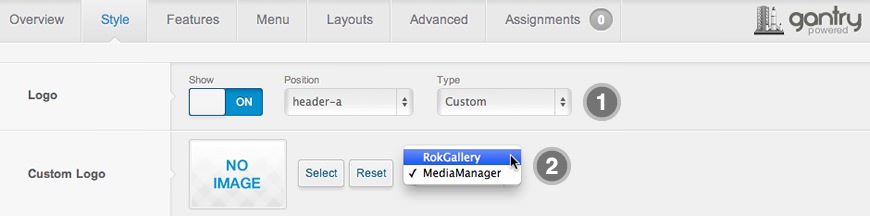
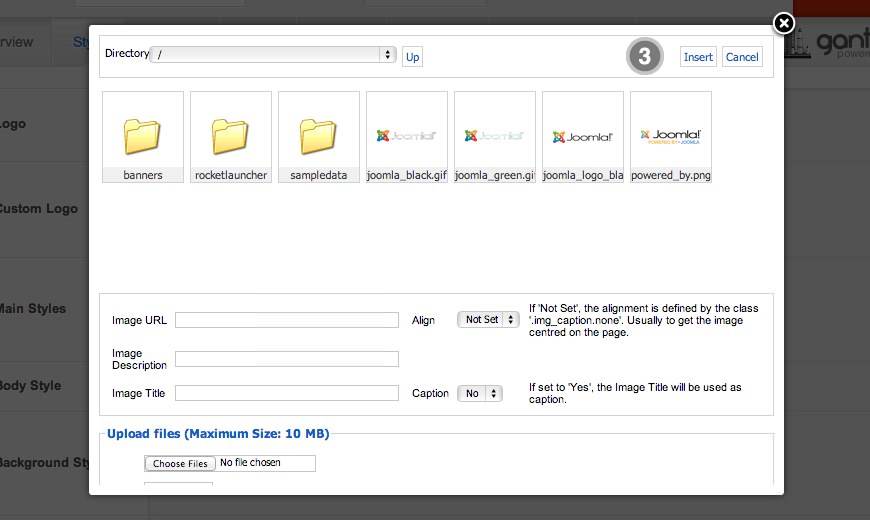
2. Manual Change
- Enable Logo and set Type to Chapelco.
- Upload logo.png and logo-icon.png to the
/templates/rt_chapelco/images/logo/*light/dark* directory - Clear your browser cache and refresh.
If you cannot see your new logo, ensure you have uploaded it to the right directory and the directory permissions are writeable. Enquire with your hosting provider.
Download Sources HereThe Style Settings panel in the Gantry based theme administration interface provides several options for configuring the main built in stylistic aspects of the template.
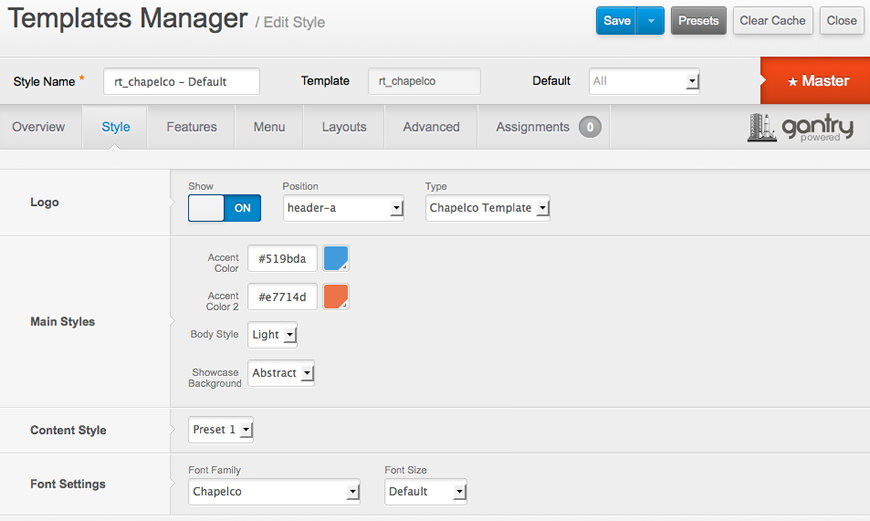
Gantry also provides the ability for you to create your own custom presets based on any parameter in the theme administrator. You should determine which parameters you wish to configure to be a part of the presets.
Assigning a Style
With Gantry, the ability to assign a certain style to an individual page has never been easier and/or more efficient. Just follow these simple steps:
- Go to Extensions → Template Manager → rt_chapelco → Assignments → *Menu Item*
- Select your preset from Show Presets, configure and save.
After setting your defaults to the desired values, select the Menu Items button and choose the menu item you wish to modify the parameters for. You will then see a series of checkboxes on the left of all the supported parameters.
Select the checkbox next to the parameter you wish to modify, it will then become active, and you can modify as you wish. Clicking “Save” in the toolbar will then save this configuration.
Gantry Framework: Style Configuration